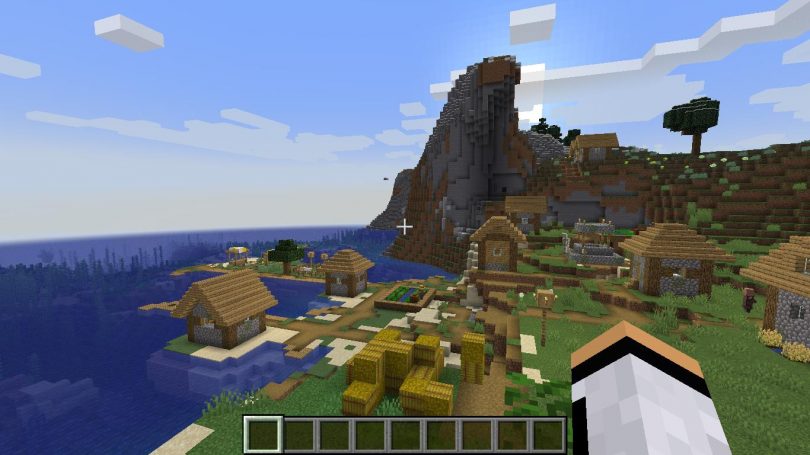This Minecraft tutorial explains How to Create a World with a Seed in Minecraft with detailed screenshots and step-by-step instructed process.
They were first added to Minecraft during the 1.3 beta update. A seed is a string of characters used as a starting point for the terrain generation algorithm when creating a new world. For example:
8678942899319966093
-1480351183376464763
Pay attention to the second set of numbers. There is a dash in front of it. This significant symbol is included in the digital identifier. Without it, you will go anywhere, but not to the desired place.
One seed generates the same terrain. That is, if you take one identifier and try to generate two separate worlds on different computers. Two completely identical landscapes will be created. This means that they can be loaded by other players. However, the starting point at which each player spawns will be random.
Step 1. Download the seed
To use them, look at the code of any seed on the Internet, launch Minecraft and click the “Single Player” button.
Step 2. Create a new world
In the window that opens, at the bottom of the screen, click the “Create a new world” button:
Step 3. More world options
In the next window, click “More World Options” to select additional options for the created space.
Step 4.
In the “Generation key” field that appears, enter a digital identifier, and click on the “Create a new world” button at the bottom of the screen. It is important not to accidentally add a space at the end or beginning. Otherwise, you will end up in a completely different place. Significantly often, the insertion of spaces occurs when copying a digital identifier from the pages of sites and then inserting numbers into this field.
Step 5
After that, the generation of the world will begin, which will take quite a bit of time, and that’s it. We will get into the world that we panned.

How to find out what seed the world has
1. If you want to know the digital ID in which you are currently playing, enter the following command in the console (it opens by pressing the English key “T” on the keyboard): /seed.
2. After that, the desired numerical code will be displayed on the screen:
3. You can find out the identifier without loading the save. To do this, go to “Single Player” and select your save.
4. At the bottom of the screen, there is a “Recreate” button.
5. Click it and get into the creation window, where you need to click “More world options…”:
6. This will take us to the numeric ID that will be shown in the “World Generation Key” field:
Conclusion
As you can see, everything is straightforward. Previously, it was possible to view the seed by pressing the F3 key during the game, but now it is not displayed there. Perhaps the developers will return this feature in the following versions of Minecraft.