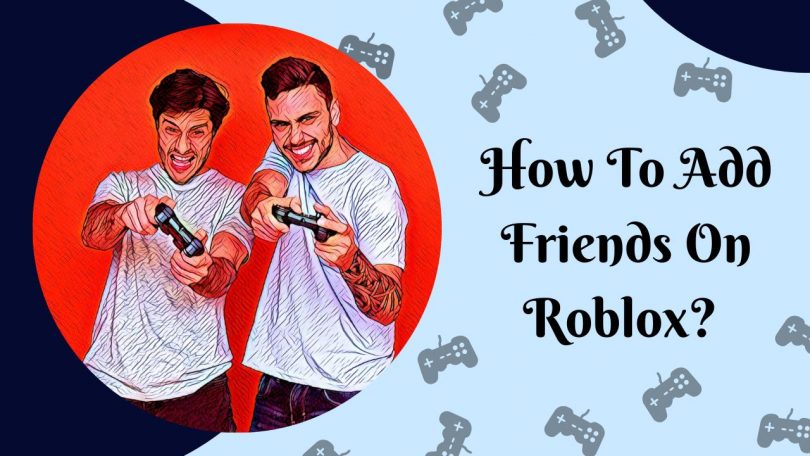Roblox is a great platform with thousands of active players every day. Millions of games to play guarantee thousands of hours of entertainment and fun. Even more so when playing with a friend or two. Playing alone might get boring, grinding repeatedly is tiresome, and you might sometimes feel lost when trying out new games. You might even be stumped on what game to try after getting burnt out.
So many different problems. Yet a single solution to solve them all A Friend. There are plenty of games where having a friend makes the gameplay easier and more fun. There are two-player tycoon games, and a lot of tower defense games are easier with more people.
If you are wondering, friends cannot be bought in the store; they must be made. Just to be clear, we won’t be giving tips on how to make a friend; we will instead be telling you how to add those friends you made onto your friend list in Roblox. Read on as we guide you on how to add friends on Roblox across the Various platforms, i.e., PC, Android, and Xbox.
How To Add Friends On Roblox PC
There are three different ways through which you can add other players to your Roblox friends list. One method is to add friends from your browser. And the remaining two methods involve making use of certain in-built features while you are inside a game.
Adding outside the game
In this method, you can add or lookup other players using the search feature on the Roblox site. This is useful if you know the Player’s Name or Username. Not only can you send requests to online players, but you can also send a request to those offline. A Pending Request status will be displayed if a request was sent previously.
1. Go to the Roblox site’s home page https://www.roblox.com. Log into your account if not logged in already; in case you don’t have an account, then you will have to create a new one by signing up.
2. Once you are logged in, click on the Friends button on the left edge of the screen.
3. Now, click on the search bar and enter the name of the character you want to add.
4. Once you find the player you want to add, click on the Add Friend button.
5. All they have to do is accept, and they will be added to your friend list
Adding in-game using the main menu
In this method, you can add players to your friend list from within the game you are playing. You have to note that with this method, you will only be able to add players who are online and present with you in the game and server you are playing in.
- When you are in any game, click on the silver Roblox icon in the top left corner; alternatively, you can press the Esc key too.
- This will open up the main menu; it should be in the People tab by default; if it isn’t, click on the People option in the main menu.
- This shows the list of players on the server with you. Find the one you want to add and click the Add Friend button next to their name.
- That is how you add friends when inside the game.
Adding in-game using the player list
Just like in the previous method, you will only be able to add players who are online and present with you in the game and server you are playing in.
- Once you are in any game, look for the player sidebar at the right edge of your screen; if it is not visible, it is hidden.
- Press the Tab key to unhide the player list (You only have to do this step if the player list is not visible at the right edge of your screen).
- Now, hovering your mouse cursor over the sidebar will allow you to scroll through the list of players.
- Find the player you want to send a friend request to and click on their name in that list.
- A small player interaction menu should open up right over there.
- Click on the Friend Request button.
- Now, you wait for the request to be accepted.
How To Add Friends On Roblox Android
The three methods listed below to add friends on android are similar to the procedure followed on PC, albeit with very slight variations.
Adding outside the game
In this method, you can add or lookup other players using the search feature on the Roblox site. This is useful if you know the Player’s Name or Username. Not only can you send requests to online players, but you can also send a request to those offline. A Pending Request status will be displayed if a request was sent previously.
- Open the Roblox app; it can be downloaded from the Playstore if you don’t have it.
- Sign in to your Roblox account if you are not logged in.
- Once you are logged in, tap on the More button at the bottom of the screen.
- Now tap on Friends.
- Tap on the search bar icon at the top, In the search bar, enter the name of the character you want to add.
- Once you find the player you want to add, tap on the Add Friend button.
- All they have to do is accept, and they will be added to your friend list
Adding in-game using the main menu
In this method, you can add players to your friend list from within the game you are playing. You have to note that with this method, you will only be able to add players who are online and present with you in the game and server you are playing in.
- When you are in any game, tap on the silver Roblox icon in the top left corner.
- This will open up the main menu; it should be in the People tab by default; if it isn’t, tap on the People option in the main menu.
- This shows the list of players on the server with you. Find the one you want to add and tap the Add Friend button next to their name.
- That is how you add friends when inside the game.
Adding in-game using the player list
Just like in the previous method, you will only be able to add players who are online and present with you in the game and server you are playing in.
- Once you are in any game, look for the player sidebar at the right edge of your screen; if it is not visible, it is hidden.
- Press the more button (three dots) at the top right corner and tap on the Leaderboard option to display the player list. (You only have to do this step if the player list is not visible at the right edge of your screen).
- Find the player you wish to send a friend request to by scrolling through the list of players.
- Once you find the player tap on their name in that list.
- A small player interaction menu should open up right over there.
- Tap on the Friend Request button.
- Now, you wait for the request to be accepted.
How To Add Friends On Roblox XBOX
The process of adding friends to Roblox Xbox is relatively easy. We have listed two methods through which you can add players to your friend list.
Adding using the browser
In this method, you can add or lookup other players using the search feature on the Roblox site. This is useful if you know the Player’s Name or Username. Not only can you send requests to online players, but you can also send a request to those offline. A Pending Request status will be displayed if a request was sent previously.
- Open up any browser on your Xbox.
- Navigate to https://www.roblox.com
- Log in to your Roblox account; if you don’t have one, create a new one.
- After logging in, click on the Friends button on the left edge of your screen.
- Now, click on the search bar and enter the username of the person you are looking to befriend.
- Once you find the player you want to add, click on the Add Friend button.
Adding in-game
In this method, you can add players to your friend list from within the game you are playing. You have to note that with this method, you will only be able to add players who are online and present with you in the game and server you are playing in.
- When you are in any game, press the up button on your D-pad.
- That should open up the player interaction menu. Now you will be able to navigate through all the players present on that serve with you.
- Find the player you want to add and click the Add Friend button in the interaction menu.
That is how you add friends when inside the game.